2. Two Image Batch to Video Creation
1 Introduction
In this workflow, we use the IPAdapter to create an animation by transitioning between two similarly styled images. This method is effective for animations like eye blinking, where subtle differences (such as open and closed eyes) are applied between frames.
The process involves configuring AnimateDiff and using upscaling to achieve higher-quality results while optimizing memory usage. The complete workflow can be found below, and you can import the JSON file into ComfyUI by dragging it into the interface.
Download the workflow JSON file
- Eyes Blink Animation Output:

2 Workflow Overview
- Workflow Setup:
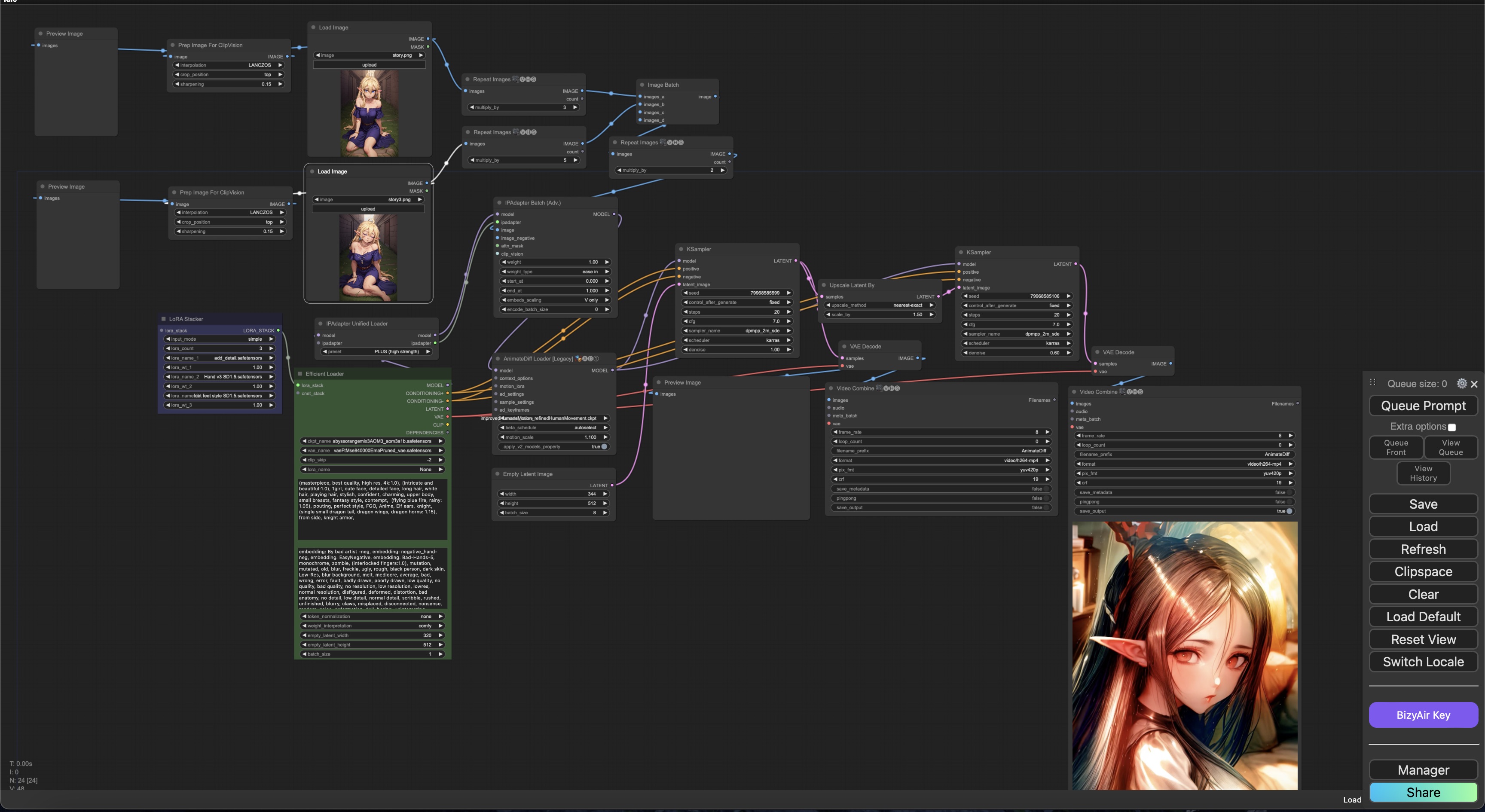
2.1 Step 1: Image Selection
Start by providing both positive and negative keywords that describe the video you wish to create. Select two images of the same character with subtle differences. For example, to create a blinking animation, use one image where the character’s eyes are open and another where the eyes are closed.
2 batch images:
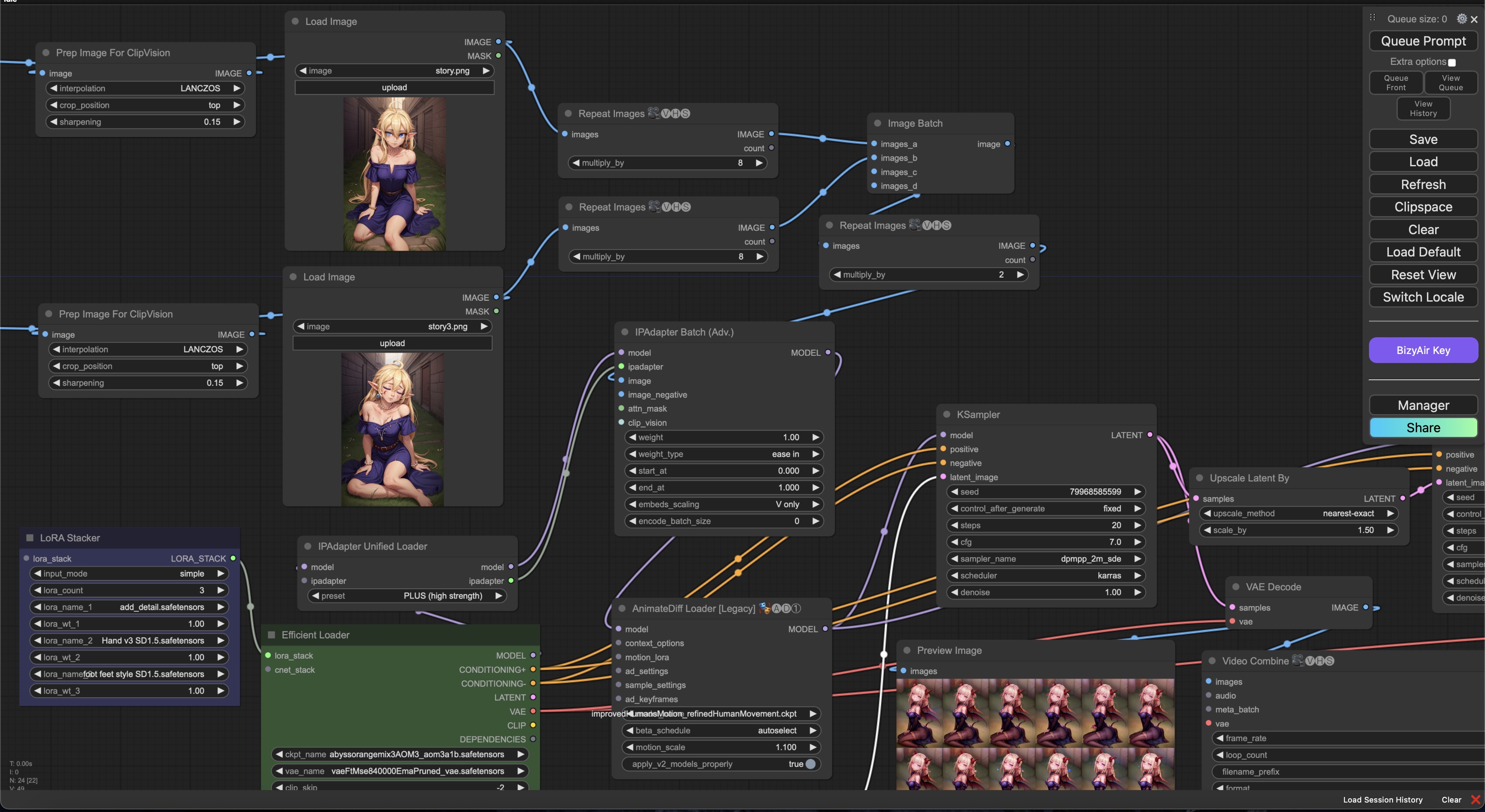
Closed Eyes image :

2.2 Step 2: IPAdapter and AnimateDiff Configuration
The next step is setting up IPAdapter and AnimateDiff. You load both images into the animation workflow and configure the frame rate, loop count, and time distribution between the two images. Adjust the animation length by giving each image a weight based on how long it should be displayed in the animation.
2.3 Step 3: Generate Initial Animation
Run the animation with AnimateDiff and KSampler to produce a transition between the two images. In this case, Image 1 (open eyes) will show for 50% of the duration, and Image 2 (closed eyes) will appear for 50%.
2.4 Step 4: Upscaling for Enhanced Quality
After generating the animation, we upscale the latent space using the Upscale Latent By node. This increases the resolution and enhances the details, allowing us to keep the memory usage low while maintaining quality.
- Upscaling Process:
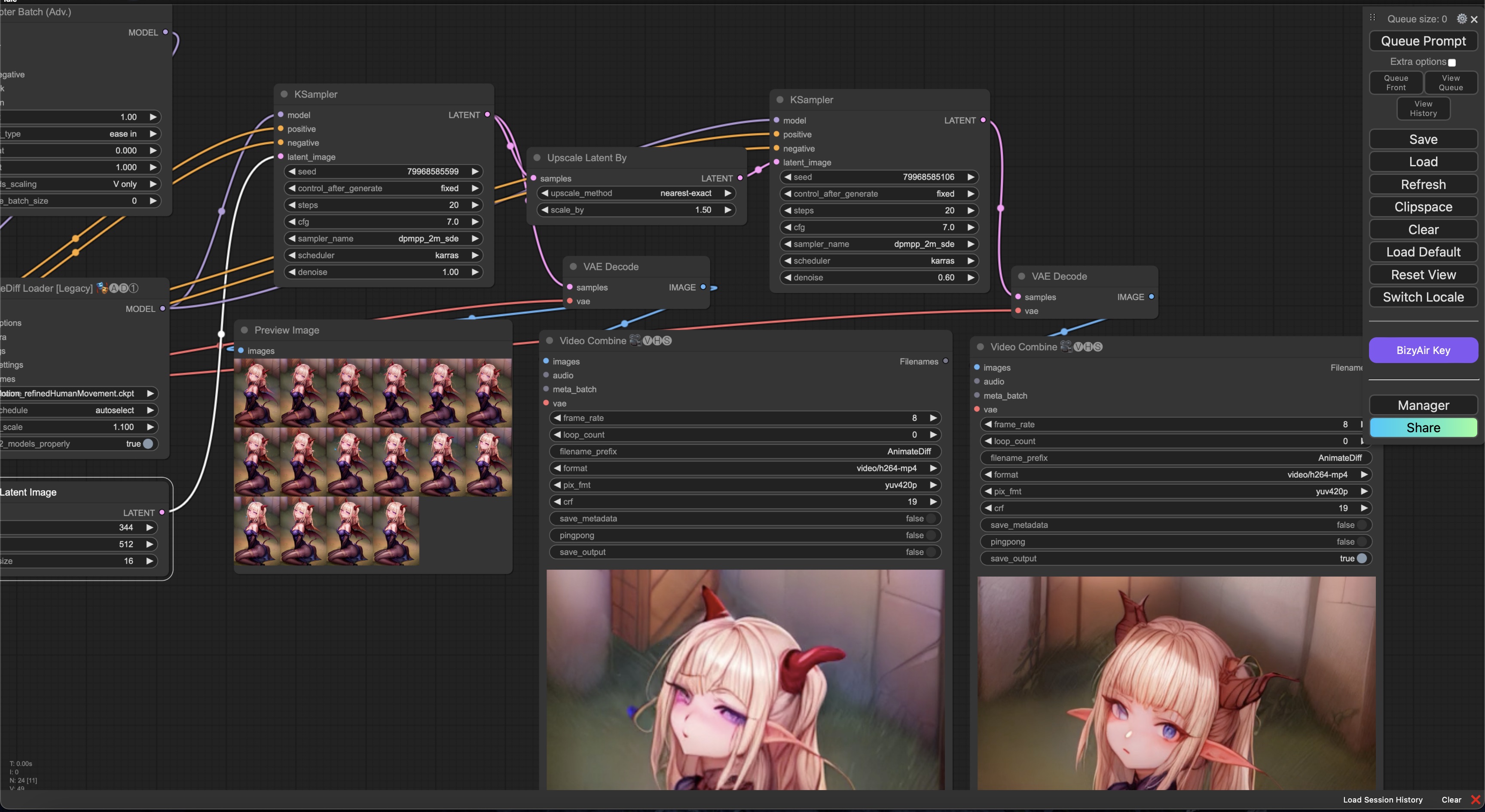
2.5 Step 5: Comparing Results
The upscaling process significantly improves the image quality, reducing blurriness and enhancing finer details. Here’s a comparison between the original and upscaled images:
- Before and After Upscale Comparison:
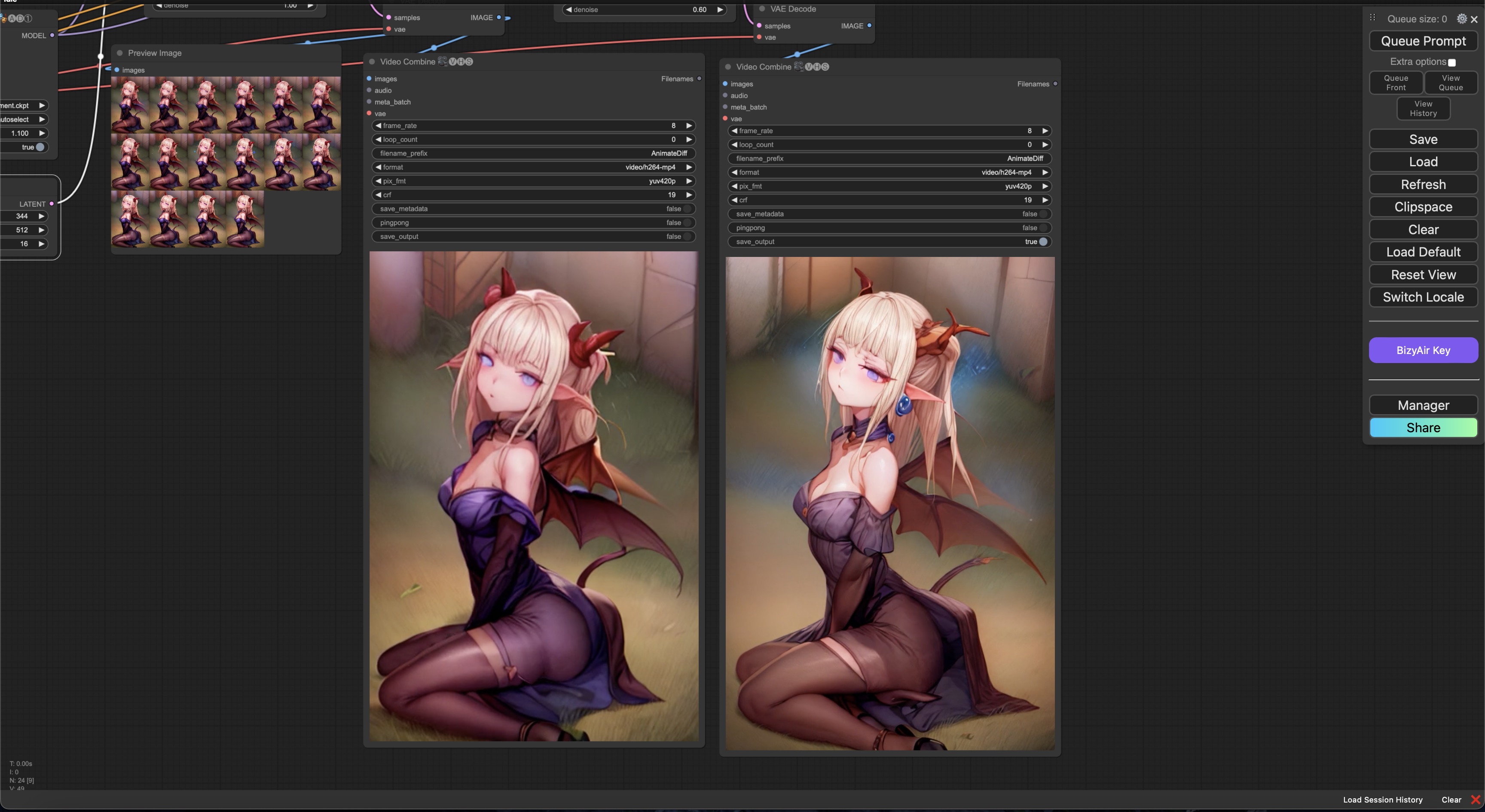
3 Conclusion
By using the IPAdapter and AnimateDiff workflow, you can smoothly animate transitions between two images. Upscaling the latent space allows for high-quality animations without heavy resource consumption. This method is efficient for creating AI-generated animations like blinking or other subtle movements, as seen in the final output here.