1. Text-to-Image with Draw Things
1 Introduction
Draw Things is a locally run AI image generation app designed for macOS, making it ideal for users who want to create AI-generated artwork on their Mac. When doing lightweight AI drawing, using Draw Things is simpler and more convenient than using ComfyUI.
This section demonstrates the Text-to-Image generation feature of Draw Things, where images are generated by providing positive and negative keywords with respective weights. The app allows users to adjust these parameters to influence the final output’s appearance, enabling control over attributes such as lighting, pose, style, and more.
A key factor in the results is the checkpoint model used. Different checkpoint models can drastically affect the style of the generated image, whether it’s more realistic, anime-inspired, or stylized in a particular way. For example, using a more realistic checkpoint model can produce images with detailed skin textures and lifelike lighting, while an anime-style checkpoint model might create more vibrant, colorful, and exaggerated images.
Additionally, by incorporating Lora (Low-Rank Adaptation) models, you can fine-tune specific attributes in the images, such as facial expressions or clothing details.
1.1 Draw Things Layout Sample
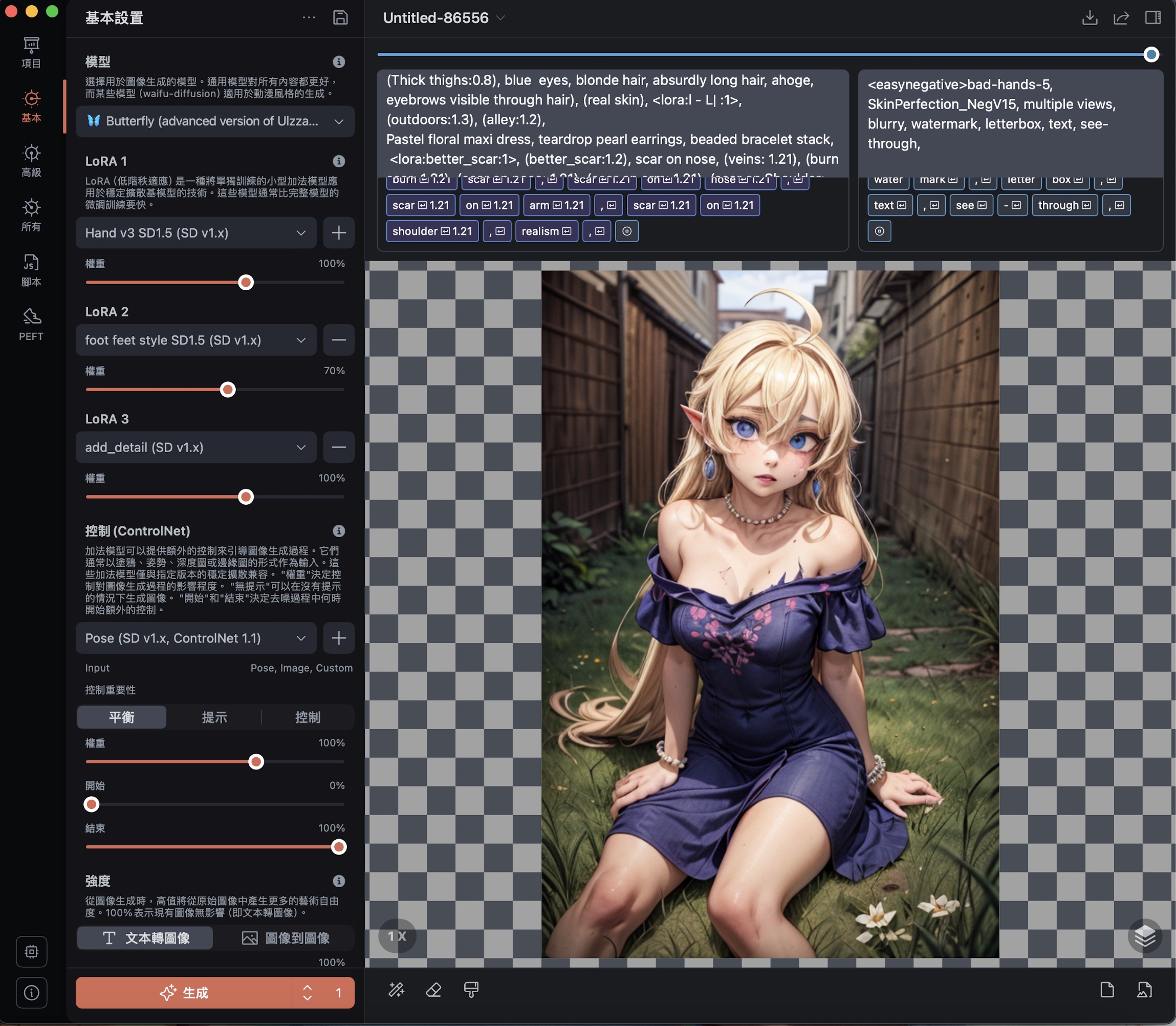
2 Positive Keywords
In this example, the following positive keywords were used to generate the images:
(detailed eyes:1.3), elf, Beautiful Lighting, (1girl:(Thick thighs:0.8), blue eyes, blonde hair, absurdly long hair, ahoge, eyebrows visible through hair), (real skin), (outdoors:1.3), (alley:1.2), Pastel floral maxi dress, teardrop pearl earrings, beaded bracelet stack, lora:better_scar:1, (better_scar:1.2), scar on nose, (veins:1.21), (burn scar:1.21), (scar on nose:1.21), (scar on arm:1.21), (scar on Shoulder:1.21)3 Negative Keywords
Negative keywords help in avoiding unwanted details such as artifacts or incorrect body parts. In this case, the following negative keywords were applied:
bad-hands-5, SkinPerfection_NegV15, multiple views, blurry, watermark, letterbox, text, see-through4 Example Images
Below are three images generated with the same prompt, showing how the model choice can drastically affect the style and result of the image:
4.1 Example 1: Anime-style Model

This image uses an anime-style model to generate a character with exaggerated proportions, pastel tones, and vibrant lighting effects.
4.2 Example 2: Realistic Model

A more realistic model produces natural skin tones and textures, with softer lighting and more life-like appearances of hair and clothing.
4.3 Example 3: Storybook Model

This model aims for a whimsical, storybook-style appearance, with a softer, dream-like quality in the background and character rendering.
5 Influence of Checkpoint Models
The reason for the vastly different styles among the generated images is the choice of checkpoint models. Each model is pre-trained on different datasets, which leads to its unique understanding of the input keywords. Additionally, Lora is used in this workflow to fine-tune certain attributes like scars and skin textures, further influencing the outcome.